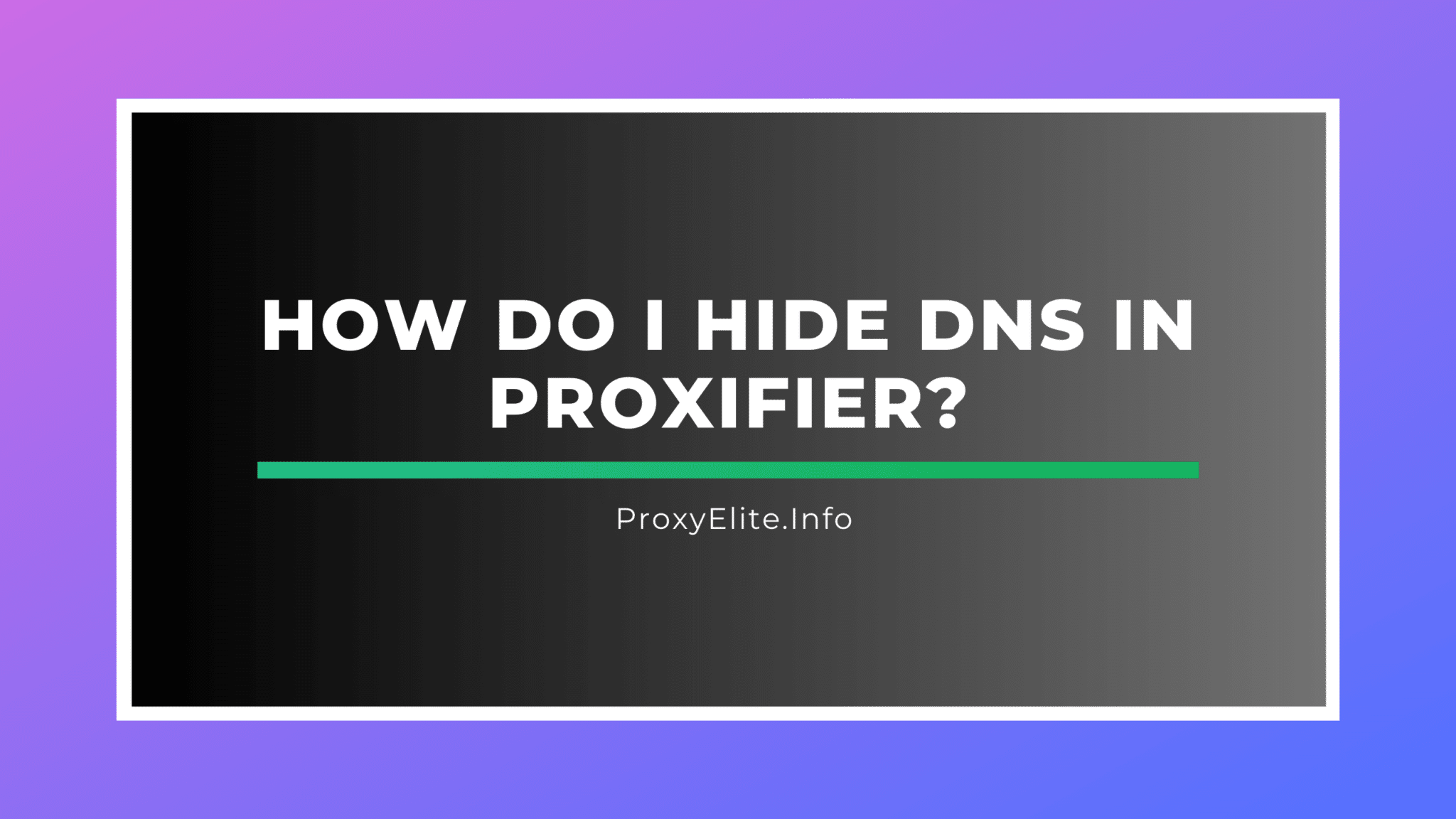To hide or mask DNS requests in Proxifier and ensure they are routed through the proxy server, you’ll need to adjust the settings to resolve DNS names through the proxy. Here’s how you can configure Proxifier to route DNS requests through a proxy server:

- Open Proxifier: Launch Proxifier on your computer.
- Go to Profile: In the top menu, click on “Profile” and then select “Proxy Servers.”
- Edit or Add a Proxy: If you already have a proxy server configured, select it and click on “Edit.” If not, click on “Add” to create a new proxy configuration.
- Enable DNS through Proxy: In the proxy configuration window, make sure to check the option that says “Resolve hostnames through proxy.” This setting forces all DNS requests to be resolved by the proxy server, rather than locally or via your default DNS settings.
- Save and Close: Click “OK” to save your proxy settings and then close the Proxy Servers window.
- Create or Edit Rules (Optional): To ensure specific applications or all applications route their DNS through the proxy, go to “Profile” > “Proxification Rules.” Here, you can edit existing rules or add new rules to specify that all connections (or specific connections) use the proxy server you configured. Make sure the rule is set to “Process All Except the Following” to cover all connections or specify the applications individually.
- Test Configuration: After setting up, it’s a good idea to test if DNS requests are indeed being routed through the proxy. You can check this by accessing a website or service that shows your IP and DNS request origin.

By following these steps, you can ensure that all DNS requests made by your applications are routed through your specified proxy server, enhancing your privacy by not exposing your real DNS.